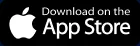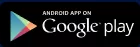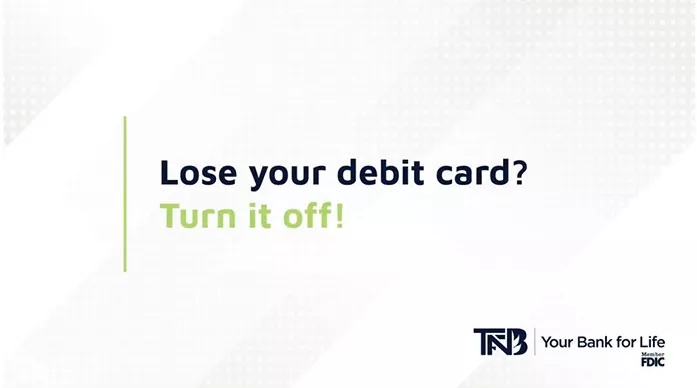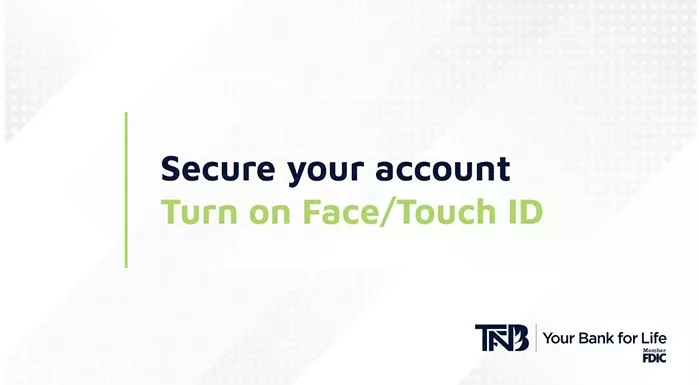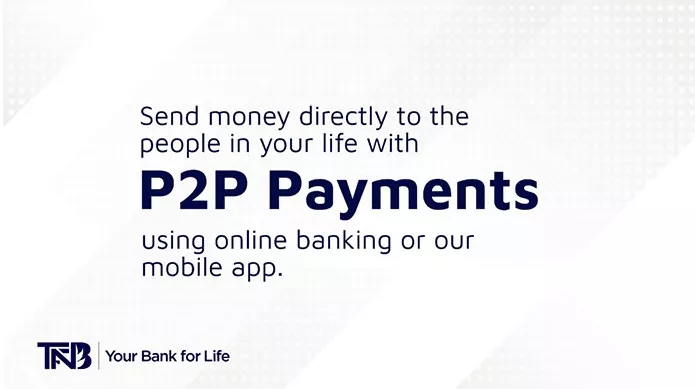Quicken and Quickbooks Update
We have made enhancements to the way your account information is pulled into QuickBooks Desktop and Quicken. Both applications now allow the functionality of importing your transactions using their bank feeds feature. If you have been using Quicken to do this, you will need to disconnect and reconnect the account for this feature to continue to function normally. If you have been using QuickBooks Desktop you are now able to use bank feeds rather than importing files from your internet banking. We hope these recent enhancements help your company continue to grow and prosper! – TFNB Your Bank for Life
Bank On The Go
Bank on the go with the TFNB Mobile App. Our mobile app is safe, secure and free to use. You must have a TFNB account to use mobile banking, and you must be enrolled in our Bill Pay service to pay bills. There is no charge for using the TFNB Mobile App, however message and data rates may apply.
Use your mobile device to easily:
- Turn your TFNB debit card on/off
- Check account balances
- Transfer money
- Pay bills
- View transaction history
- Locate TFNB bank locations
- Deposit checks remotely by taking pictures of the front and back of your check (contact us to enable this feature)